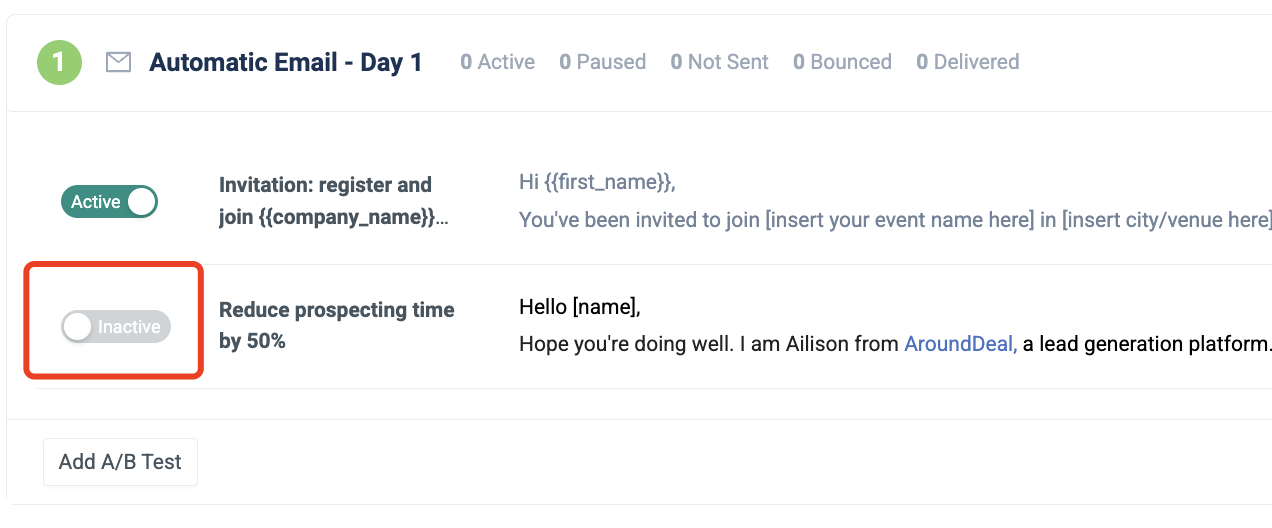- Knowledge Base /
- Platform Docs /
- Engage Automatically
How to Run an A/B Test to an Email Step in a Sequence
12 Oct 2023
Please be aware that only clients with Premium and Enterprise plans are eligible for A/B Tests. Please contact the AroundDeal Support Team if you have any questions or if you want to improve your package.
You can arrange numerous email templates in a series using AroundDeal. You can adjust your messaging to increase your viewers' and readers" interest by using more than one email template at every step.
You can test several messages in a sequence step using A/B Testing. Each message version in the test receives an equal allocation of traffic from AroundDeal. This might assist you in identifying the message that engages more potential customers and helps you more effectively reach your target market. Future outreach sequences can be made more effective by utilizing this data.
For details on how to set up and configure A/B Testing in an AroundDeal sequence, see the section below.
Add an A/B Test to an Email Step
Create a new sequence or start an existing sequence that has at least one automatic or manual email step by following the instructions in "Create a Sequence"

To add a different email for an A/B Test, click Add A/B Test from that sequence.
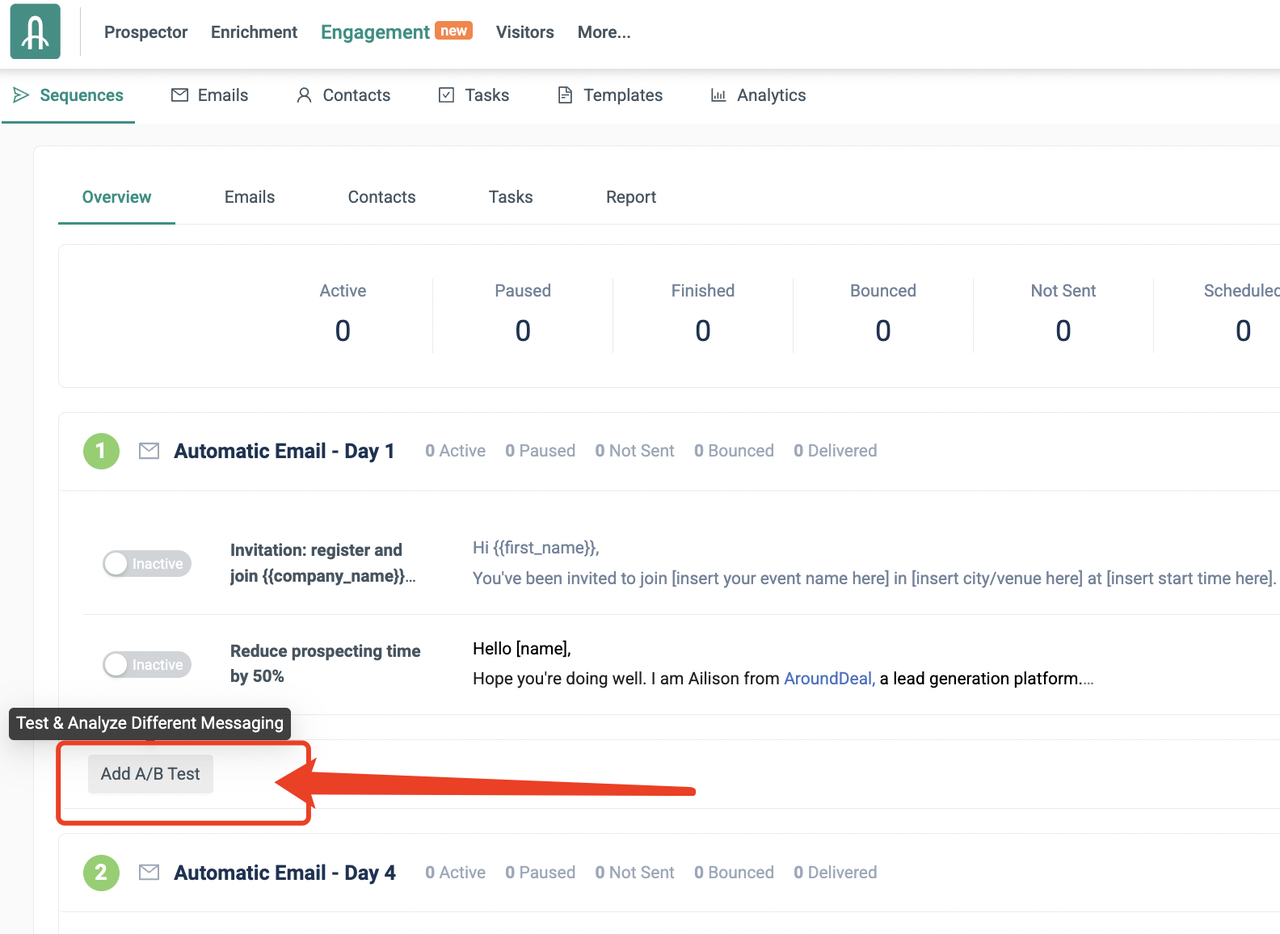
Click the email you want to edit.
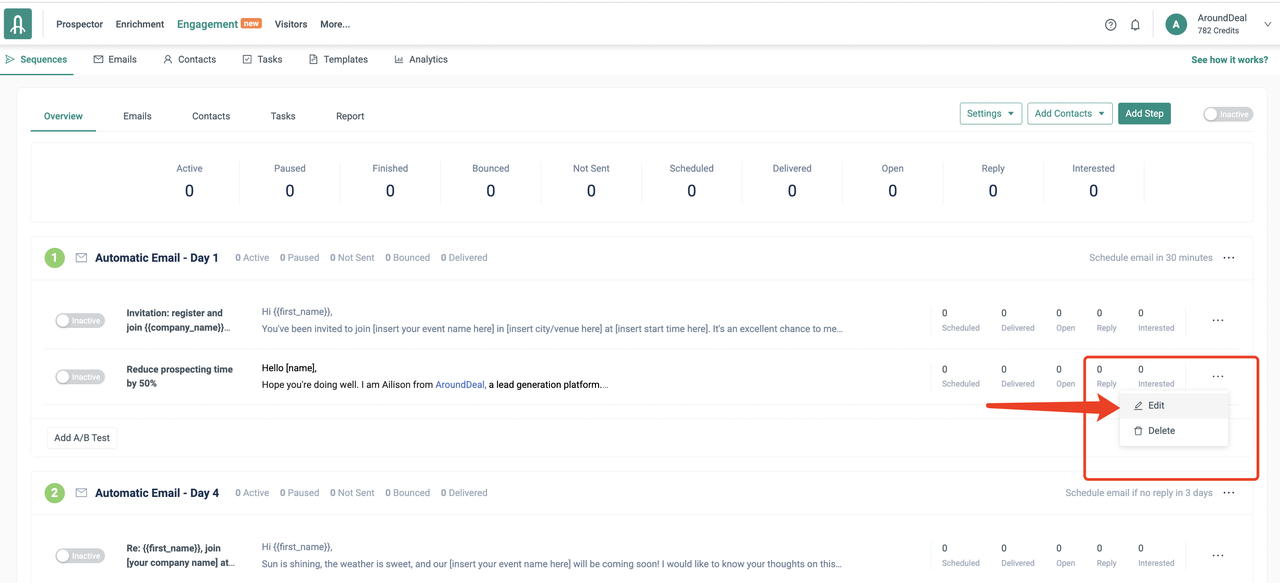
After finishing your email, click Save Changes. You can test as many different email variations as you like by repeating this procedure.
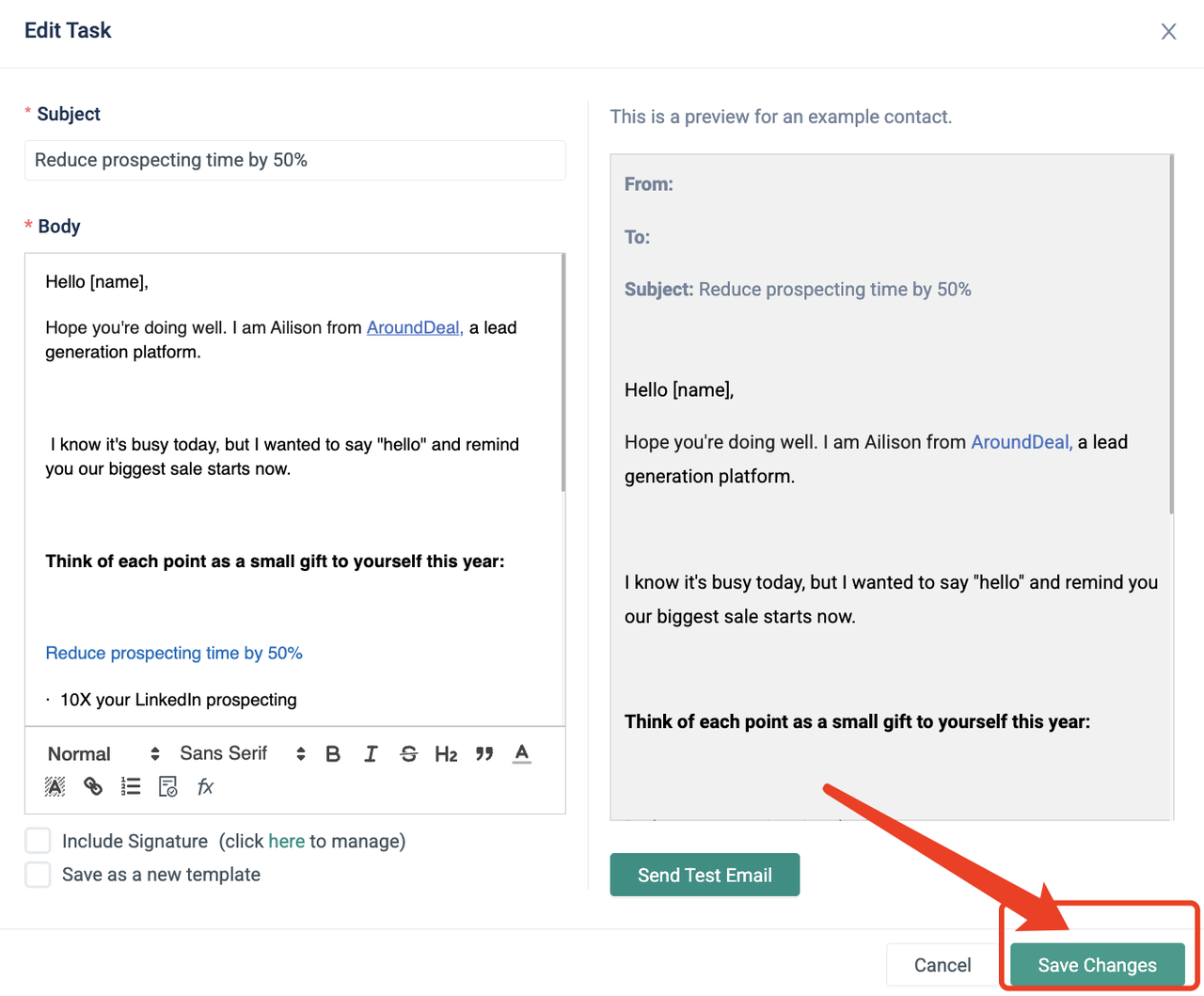
Verify that each New Thread's toggles are green. The version is thus currently being used in the A/B Test.

The data that AroundDeal gathers for each email is now visible in the email's A/B Test.

When you have enough information to make a choice after sending this email job to a sizable section of your audience, you can disable underperforming variations in your A/B Test by using the New Thread toggle next to that variant. The New Thread toggle appears gray when the variation is inactive.