- Knowledge Base /
- Platform Docs /
- Engage Automatically
How to Add Your Targeted Contacts to a Sequence
23 May 2023
There are several options available in AroundDeal for adding contacts to a sequence. You can choose contacts from a list, upload a CSV file, or utilize the AroundDeal Search feature.
For thorough instructions on each technique, see the sections below.
Add Contacts to a Sequence with the AroundDeal Prospector
Please be aware that you can use the AroundDeal Search tool to add contacts to a sequence either directly from a search or from a sequence. The procedures stay the same. Simply put, we like to provide you with choices.
Open AroundDeal, select Engagement from the navigation bar, and then select Sequence. 
Select the sequence to which you wish to add a contact by clicking it. 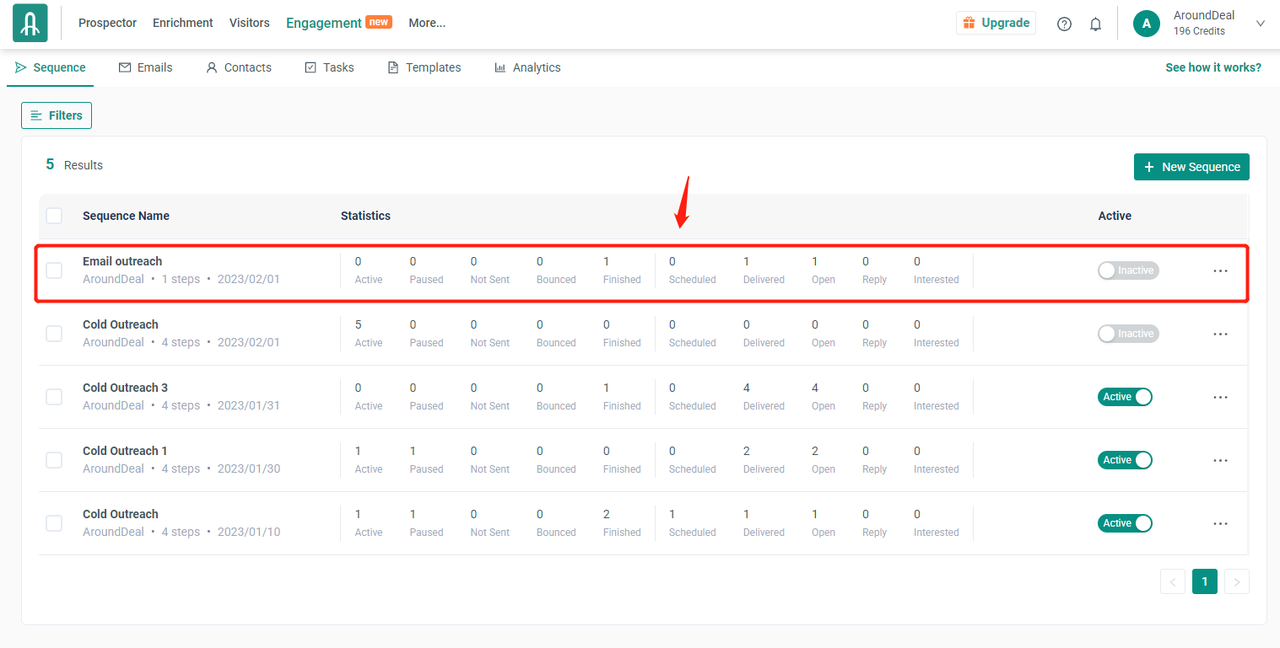
Click the Add Contacts drop-down. 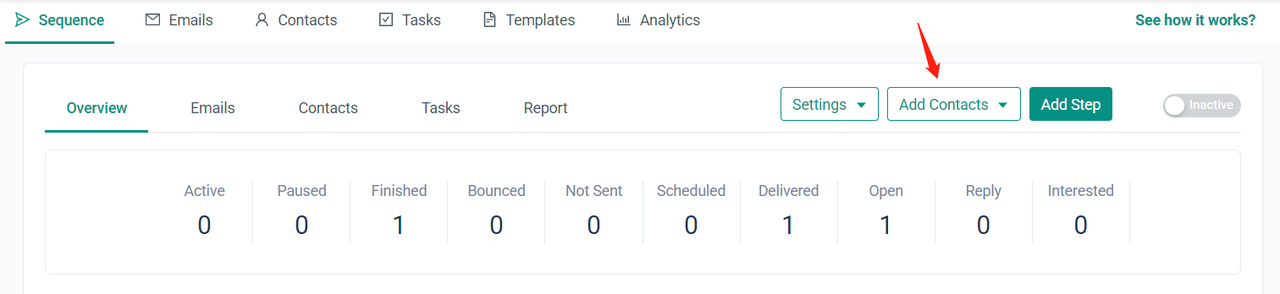
To search for contacts in the AroundDeal database, click Prospect search. 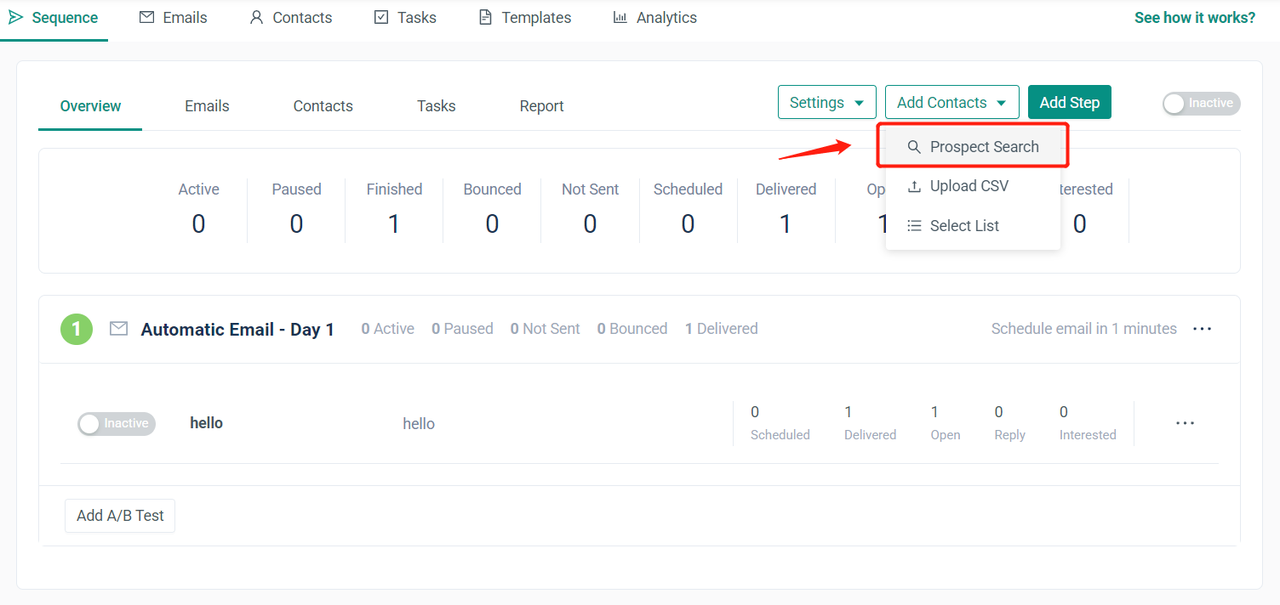
To locate the best candidates for your sequence, add filters to your search. 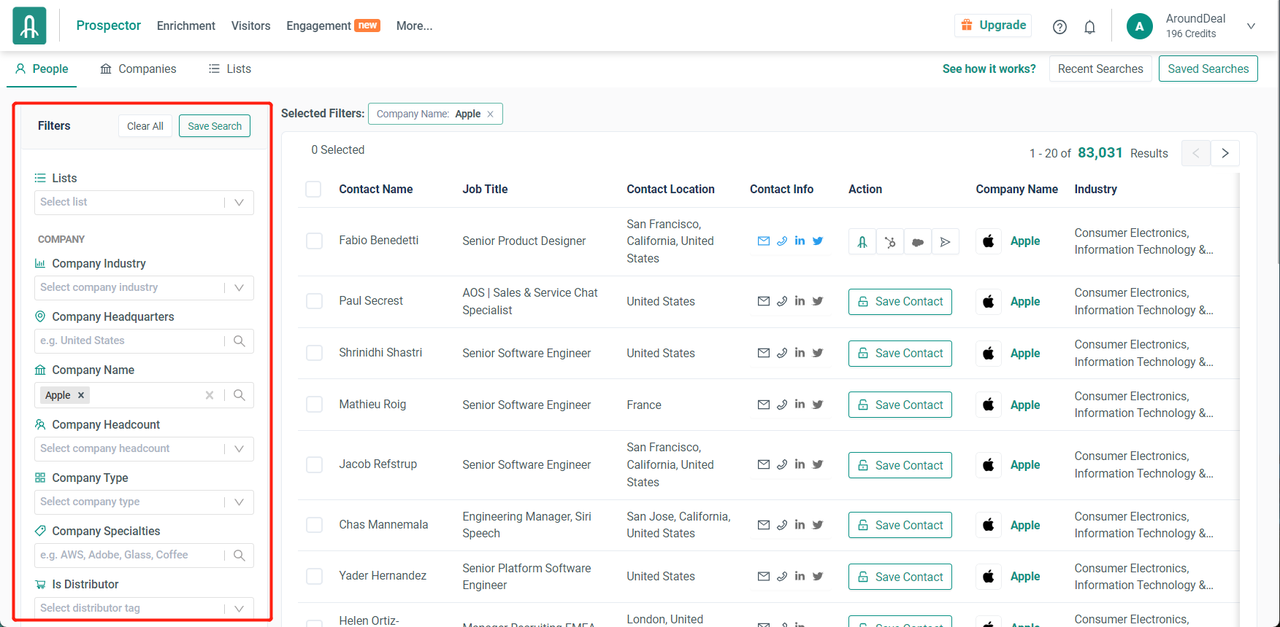
Select the contacts that you want to add. Click Add to Sequence. From the Add to Sequence drop-down menu in the modal, choose the sequence to which you wish to add contacts. 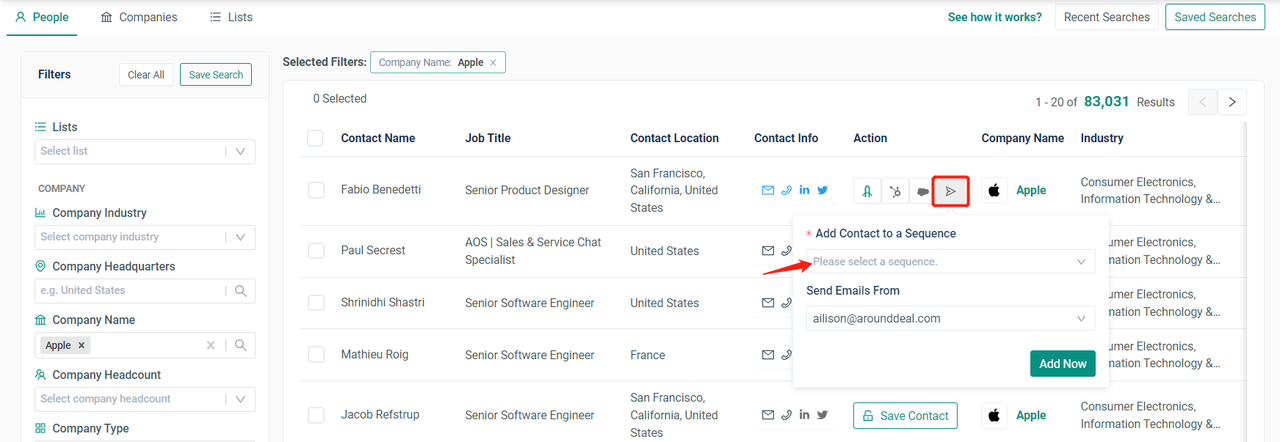
Click Add Now to add your contacts to the sequence. 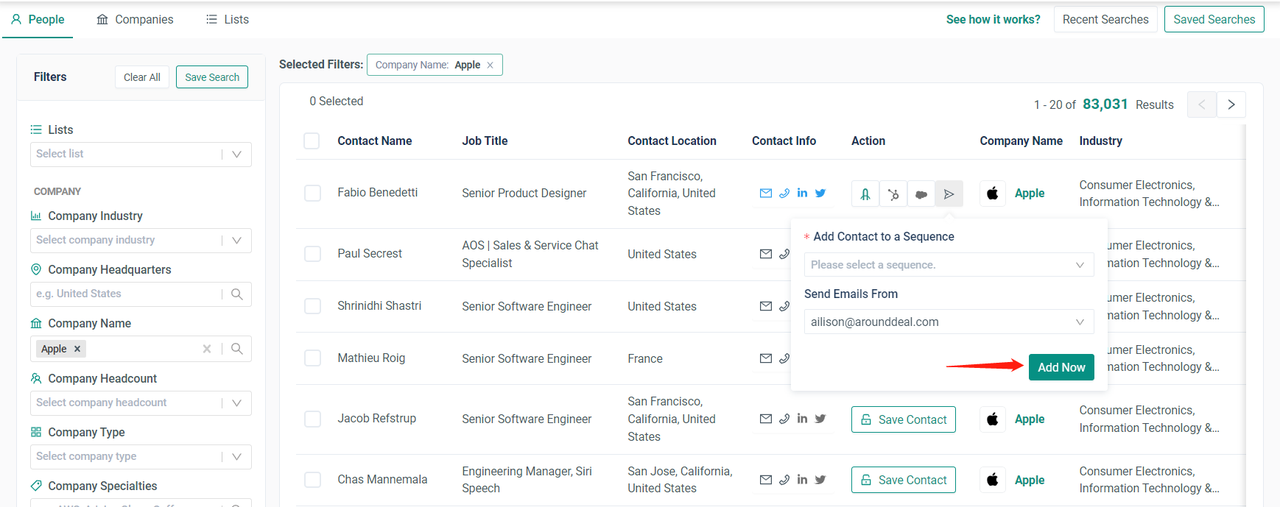
Add Contacts in Sequences with a CSV
Launch AroundDeal, click Engagement in the navbar, and then click Sequence. 
Click the sequence to which you want to add a contact. 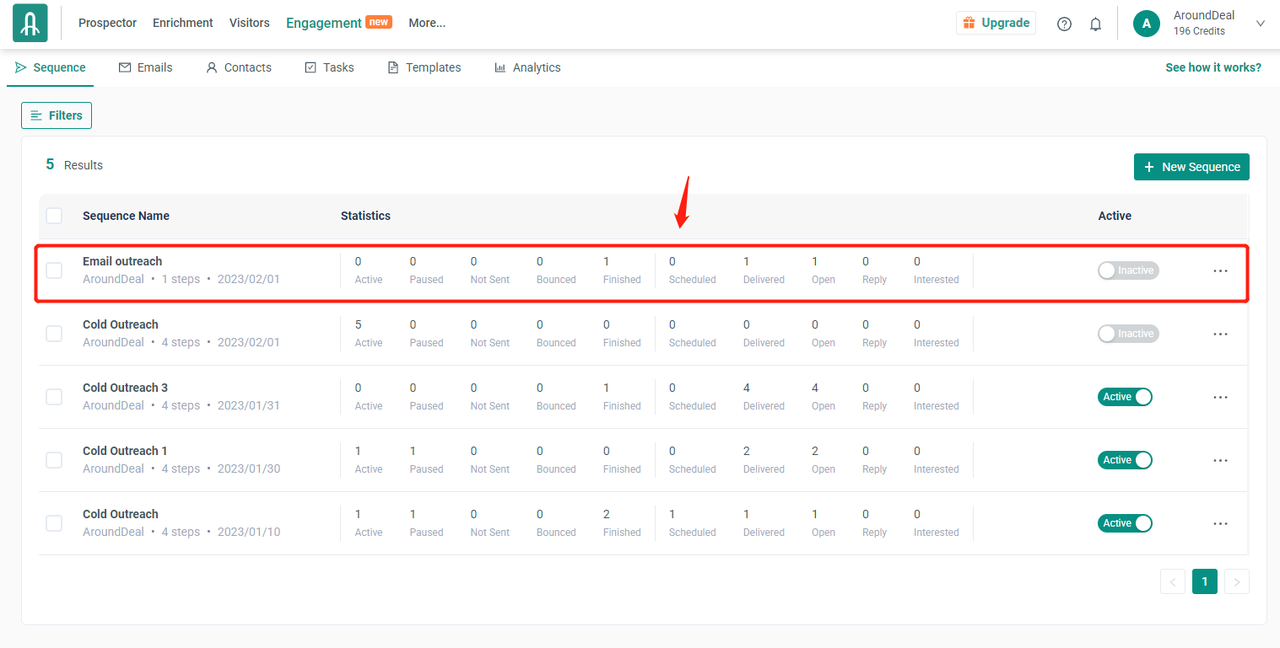
Click the Add Contacts drop-down. 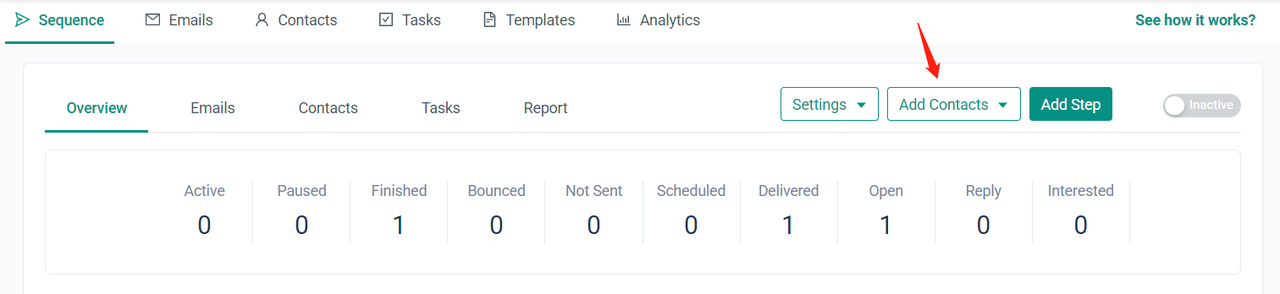
To upload contacts from a CSV file, click Upload CSV. 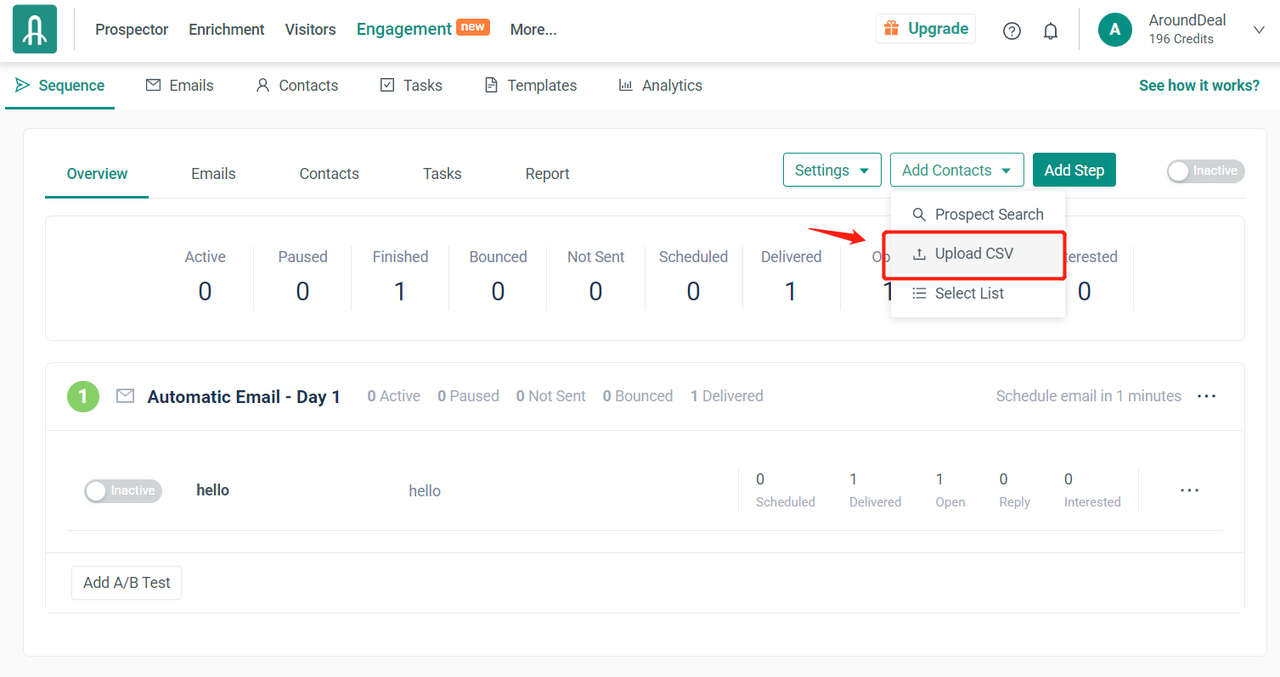
Click + Upload CSV to upload your CSV. 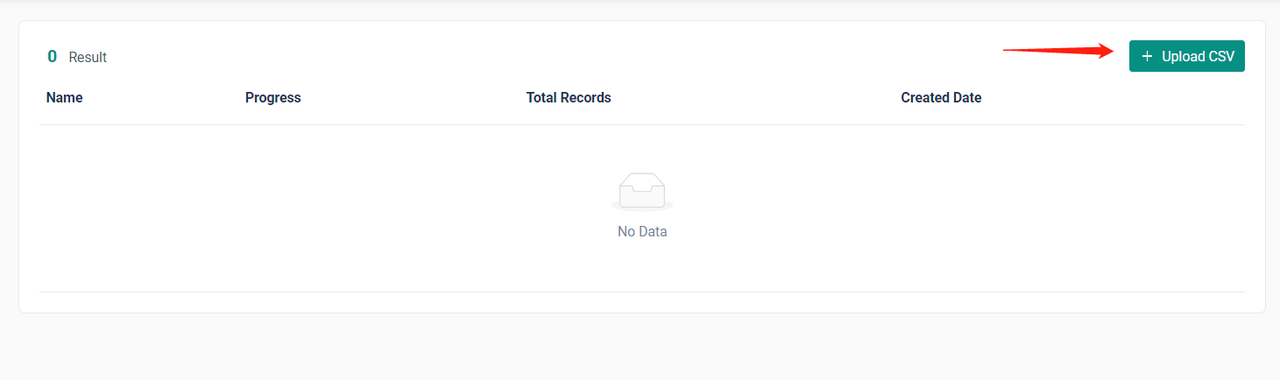
Link each CSV Column Header to the proper AroundDeal Field in the "Column Mappings" area of the "Import Contacts" panel by choosing the drop-down for each and picking the correct field. 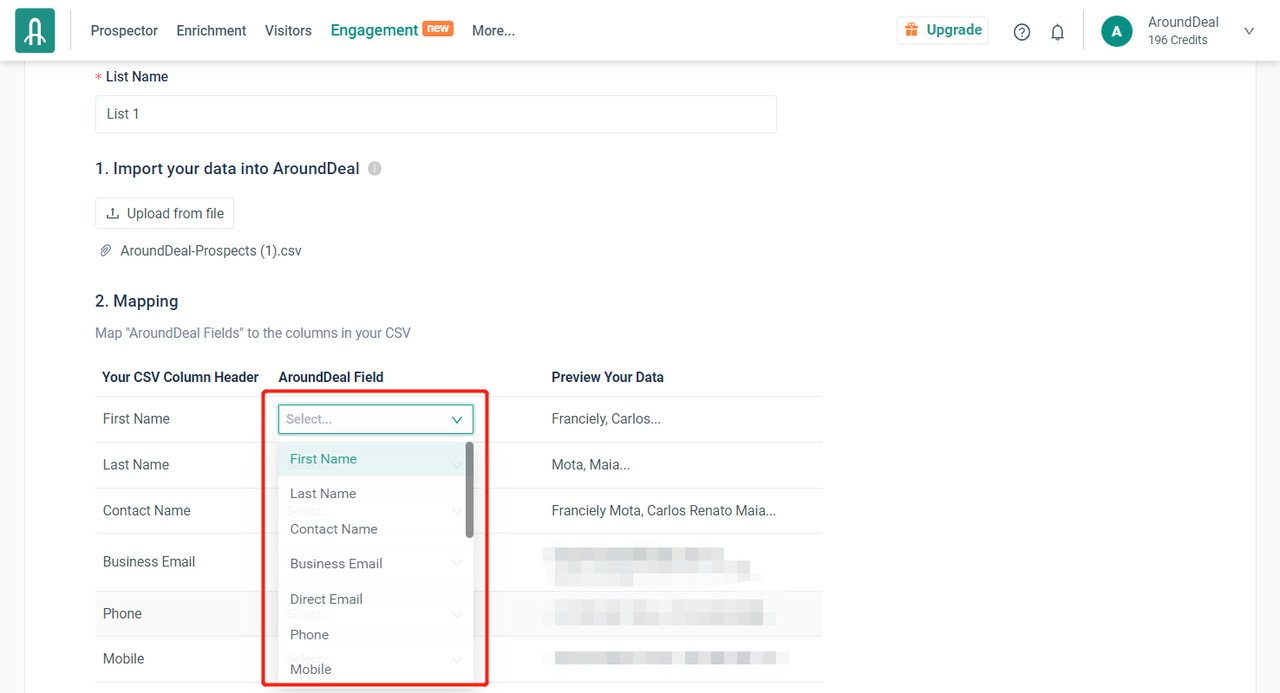
Add Contacts to a Sequence from a List
Launch AroundDeal, then hit Engagement on the navbar, followed by Sequence. 
To add the contacts from a list, click the sequence you wish to put them in. 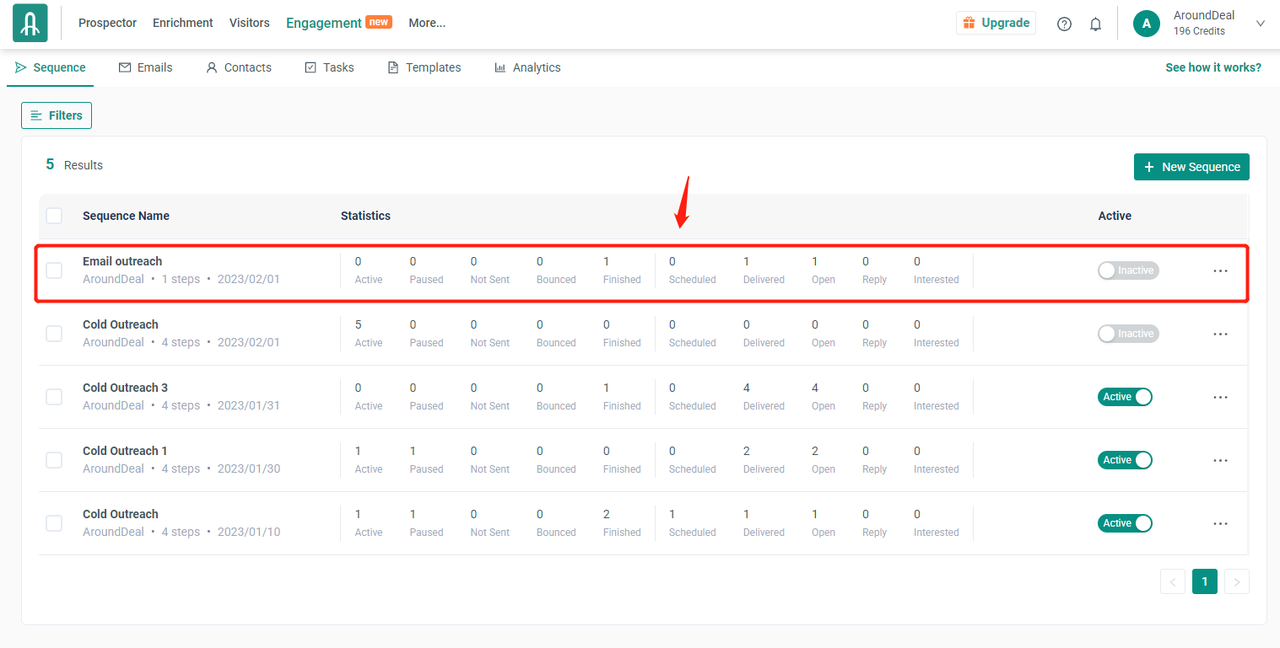
Click the Add Contacts drop-down. 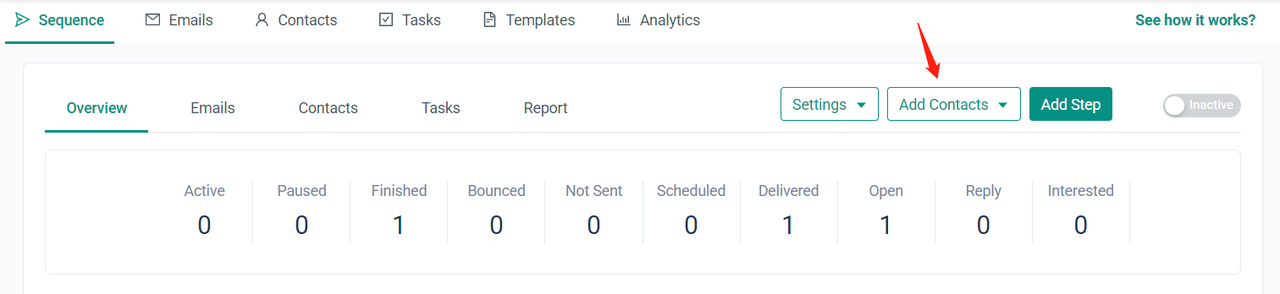
To import contacts from one or more of your lists, click Select List. 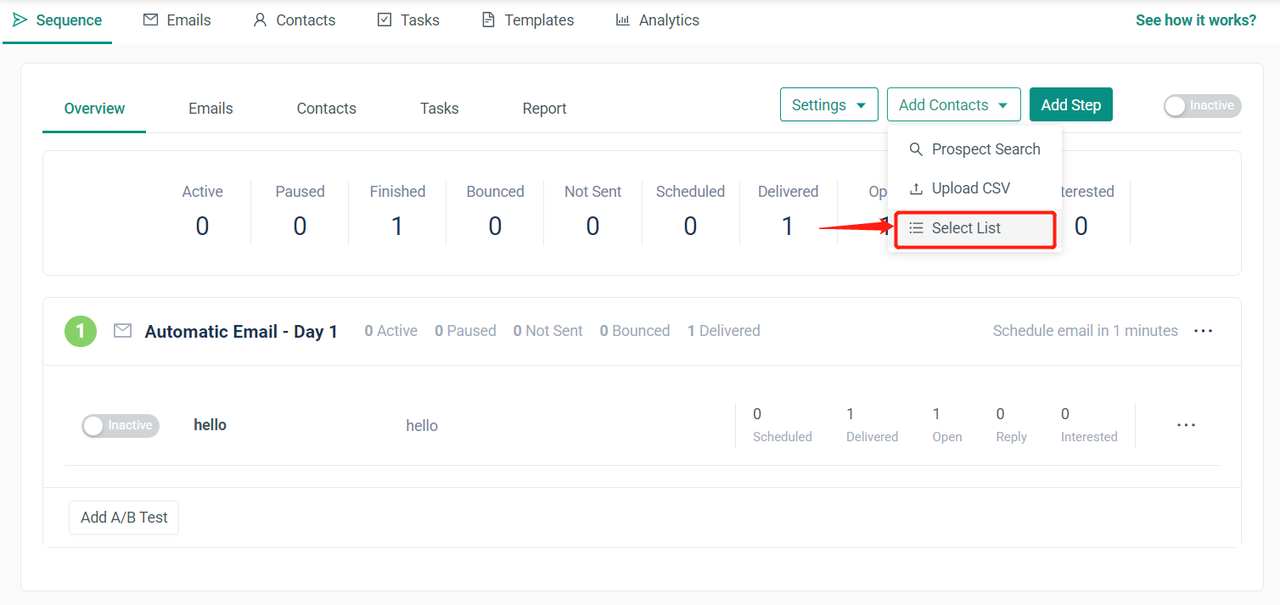
Click the drop-down in the Select List modal, then select the list (or lists) of contacts you wish to add to the sequence. There is no restriction on how many lists you may include in the sequence. 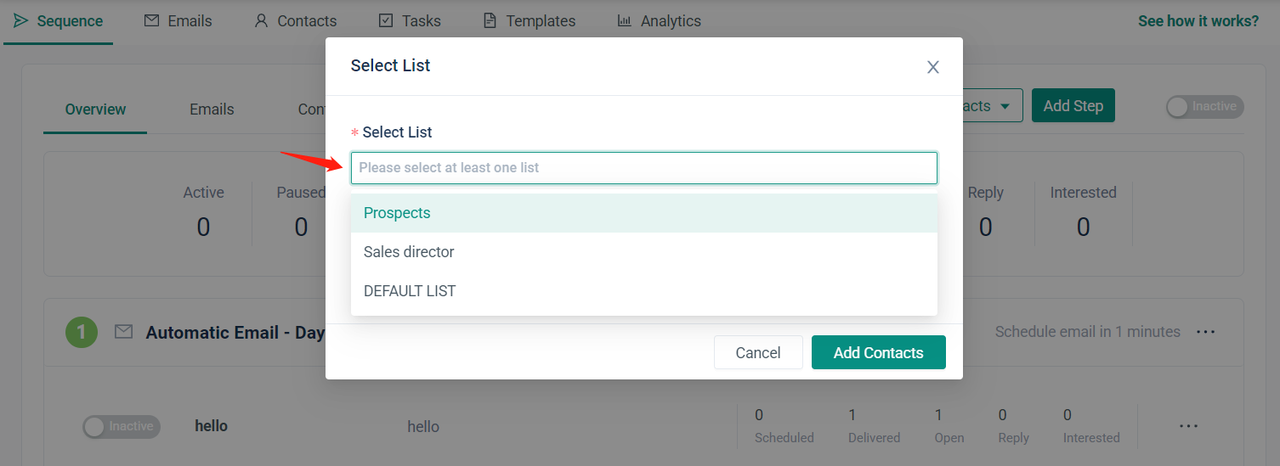
Decide which mailbox you want to send emails from. 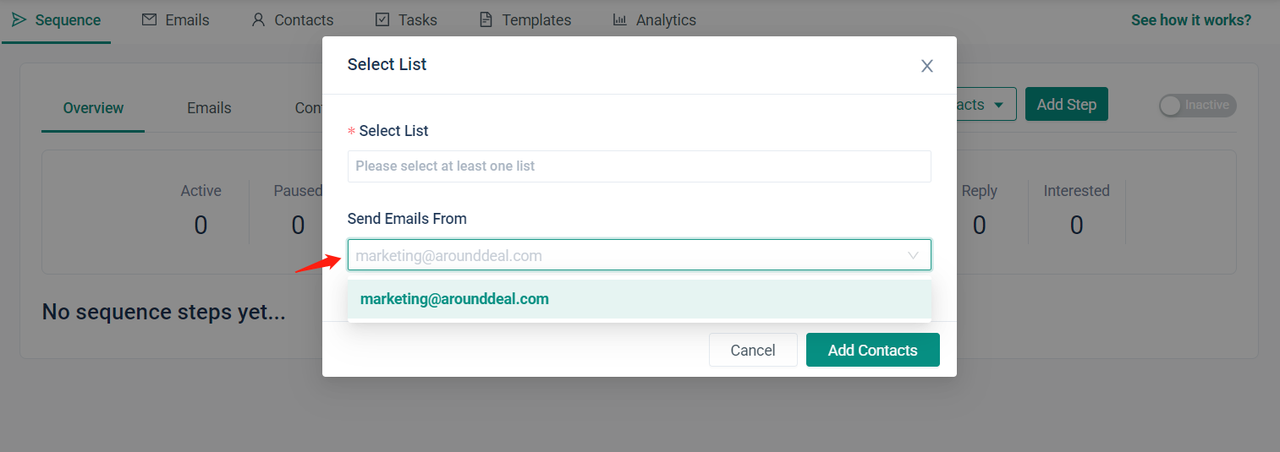
Then, click Add Contacts. 
The contacts from your list(s) have now been added to the sequence by AroundDeal. 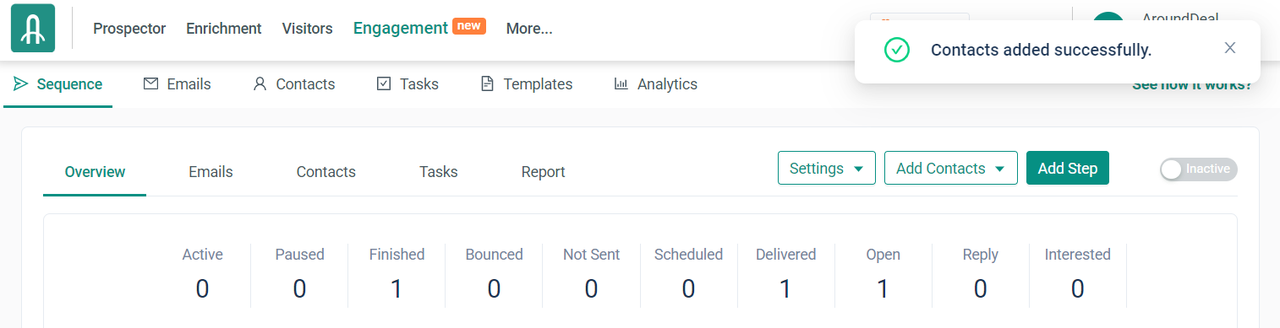
A Little Advice
Please be aware that if any of the contacts from your list(s) are already in another sequence or the information is outdated, AroundDeal will send you a warning message. If you choose not to include the list of contacts in the current sequence, click the X..
Click the checkbox(es) and then select Sequence Contacts if you still want to include all of the contacts in the sequence. When adding the list to the sequence, AroundDeal excludes the contacts in the warning window if you don't select the checkbox(es).
